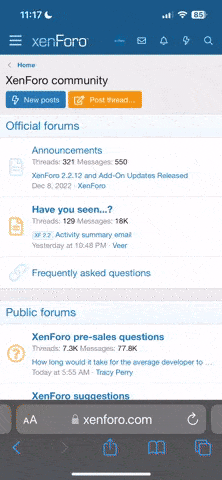Nano
procrastination symphony
I'll be bringing up the topic of borders around images once again, but not as a question this time.
So after asking around and then not really getting an answer that worked, I decided to experiment in private workshop with different kinds of images. I found out that the reason why the border appears around only certain images is due to the size of the image. If the image is not resized via code or using the shrink/expand option on the button editor, the border DOES NOT appear. If the image is resized using the html code or the shrink/expand option or simply does not fit within the given width of the post, the border DOES appear as if to indicate that you can left click on the image to get a preview of sorts on the full-sized image of the image. The below is one such example with the image on the left having been resized using the button editor while the image on the right was just shrunk down using photoshop, making the image that smaller size in the first place.

This seems like a pretty minor thing, but for certain images such as banners and other gfx used to decorate RPs, it's not really ideal to work on a smaller canvas (although this may possibly be a personal opinion) and there's bound to be times where you'll get the initial size wrong and have to shrink the image down anyway. When you shrink down an image, the quality of the image tends to go down by a lot due to the smaller resolution. This might not be an issue with general images, but for things like banners that may have words or smaller parts within the image, the fuzziness that results from shrinking the image down ruins the banner more often than not.
Would it be possible to remove the border or the image preview altogether? If not, perhaps you could switch back to the version of this from the old site where the image would enlarge itself by clicking on it rather than having a preview pop up? I'm not too sure how this site runs, so if all of these options are impossible, I guess I'll try to be understanding. :')
So after asking around and then not really getting an answer that worked, I decided to experiment in private workshop with different kinds of images. I found out that the reason why the border appears around only certain images is due to the size of the image. If the image is not resized via code or using the shrink/expand option on the button editor, the border DOES NOT appear. If the image is resized using the html code or the shrink/expand option or simply does not fit within the given width of the post, the border DOES appear as if to indicate that you can left click on the image to get a preview of sorts on the full-sized image of the image. The below is one such example with the image on the left having been resized using the button editor while the image on the right was just shrunk down using photoshop, making the image that smaller size in the first place.

This seems like a pretty minor thing, but for certain images such as banners and other gfx used to decorate RPs, it's not really ideal to work on a smaller canvas (although this may possibly be a personal opinion) and there's bound to be times where you'll get the initial size wrong and have to shrink the image down anyway. When you shrink down an image, the quality of the image tends to go down by a lot due to the smaller resolution. This might not be an issue with general images, but for things like banners that may have words or smaller parts within the image, the fuzziness that results from shrinking the image down ruins the banner more often than not.
Would it be possible to remove the border or the image preview altogether? If not, perhaps you could switch back to the version of this from the old site where the image would enlarge itself by clicking on it rather than having a preview pop up? I'm not too sure how this site runs, so if all of these options are impossible, I guess I'll try to be understanding. :')
Last edited by a moderator: