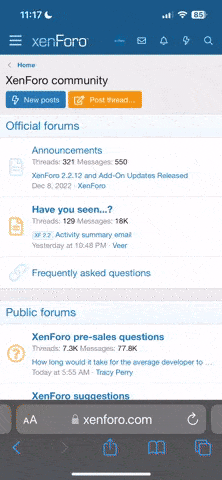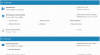Dusky
Succubus
Dusk’s Guide to Forums, Threads, and Other Nonsense
Introduction
Mission Statement
Some Helpful Features
The Menu
Alt Text
Forums
Sub-forums
Threads
Posts
An Analogy
Navigating RPN
Where Forums Are Located
Sub-forums
How to Create a Thread
How to Write a Post
Summary
Terms
Related Tutorials
Introduction
Mission Statement
Some Helpful Features
The Menu
Alt Text
Forums
Sub-forums
Threads
Posts
An Analogy
Navigating RPN
Where Forums Are Located
Sub-forums
How to Create a Thread
How to Write a Post
Summary
Terms
Related Tutorials
Last edited by a moderator: