0: welcome!
Uxie
ଘ(੭ˊ꒳ˋ)੭* ੈ‧₊❀˖°
crash course
hi, it's me again! i'm back! let's talk asap...
would you do me a favour and read this ( . .)
would you do me a favour and read this ( . .)
welcome to crash course!
here, i'll just be posting quick and quirky mini-tutorials on using and customising code! i know there's a learning curve to using code for the first time because of how much text dump it looks like, and as a coder..... i just don't wanna see stuff break all the time.
therefore, here we are!
a huge disclaimer that i'm self-taught and by no means an expert in css — if you're here to learn proper things, i cannot guarantee any of my solutions or explanations are correct, let alone efficient. promise i'm trying my bestest, but i'm just not the cleverest! i'll link some other resources, but do note links are highlighted like
feel free to drop any questions, disagreements, and whatnots in this thread too ☆ and ofc, leave a react if you appreciate my stuff. means a lot! mwah
here, i'll just be posting quick and quirky mini-tutorials on using and customising code! i know there's a learning curve to using code for the first time because of how much text dump it looks like, and as a coder..... i just don't wanna see stuff break all the time.
therefore, here we are!
a huge disclaimer that i'm self-taught and by no means an expert in css — if you're here to learn proper things, i cannot guarantee any of my solutions or explanations are correct, let alone efficient. promise i'm trying my bestest, but i'm just not the cleverest! i'll link some other resources, but do note links are highlighted like
this
so that they're a little easier on the eyes.feel free to drop any questions, disagreements, and whatnots in this thread too ☆ and ofc, leave a react if you appreciate my stuff. means a lot! mwah
Last edited:
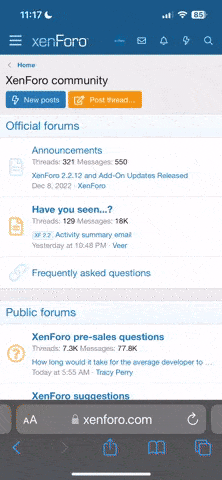



 (could be both tbh).
(could be both tbh).

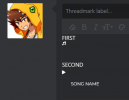
 *add a bunch of other emojis here*
*add a bunch of other emojis here*