Navigation
Install the app
How to install the app on iOS
Follow along with the video below to see how to install our site as a web app on your home screen.
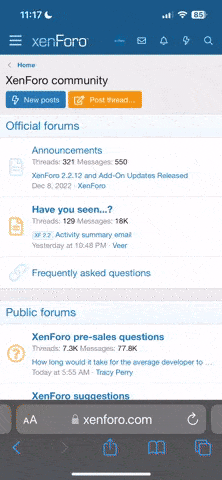
Note: This feature currently requires accessing the site using the built-in Safari browser.
More options
-
Before posting a question, please check our Frequently Asked Questions page as well as previous threads here. Odds are you aren't the first to ask, and you may find the answer without having to post!
You are using an out of date browser. It may not display this or other websites correctly.
You should upgrade or use an alternative browser.
You should upgrade or use an alternative browser.
Board glitching (+ Tutorial in replies!)
- Thread starter Dugym
- Start date
Reinhardt
huh
Can you provide a screenshot of this? I might be able to help.
Reinhardt
huh
Your Voting Area was created as a "Category," which doesn't allow posts, only other areas under it (like your Main area has Roleplay Area and the rest under it). I've changed it to Discussion for you to allow posts. Moving should work now also.
I believe you can also edit that sort of thing yourself, by going into Manage Forums. Clicking on the arrow next to Main opens up the subforums, and clicking on the pencil icon next to anything lets you edit it.
I believe you can also edit that sort of thing yourself, by going into Manage Forums. Clicking on the arrow next to Main opens up the subforums, and clicking on the pencil icon next to anything lets you edit it.
Your Voting Area was created as a "Category," which doesn't allow posts, only other areas under it (like your Main area has Roleplay Area and the rest under it). I've changed it to Discussion for you to allow posts. Moving should work now also.
I believe you can also edit that sort of thing yourself, by going into Manage Forums. Clicking on the arrow next to Main opens up the subforums, and clicking on the pencil icon next to anything lets you edit it.
Thanks!
Also, congratulations on getting promoted.
Thanks! 
Reinhardt
huh
Ok, here goes nothing.
First, you must go to the homepage of your quest log (let's call it QL for easier typing). It's where the title is located, and where you can see everything (literally), that is in your QL. It looks like this
Next, you will need to click the roleplay management button, and it will show a number of options. Once it does, you should select manage forums.

It will lead you to a page where you can see all the forums and subforums you've created. There you can find the options to create another forum or subforum, edit the details on a certain forum/subforum, and configure its permissions.

Then, select the persmissions option, which (again) will lead you to another page. In this page you can edit who is able to read, post, reply to topics, and download your attachments. Checking the post new topics will allow the said member/role to be able to post new topics, or threads (in old terms) in the selected forum/subforum.

Press save and voila! New topics may now be created by a SPECIFIC role/member.

Onto the next one! (I just realized it is a hassle to do this, lol. Nevertheless, let's continue.)
It's probably because you have not created roles yet, or your current role is restricted from posting there. The safest, and most secure way to ensure your ability to post as the creator of this QL, you should create roles. Once more, let's go back to the homepage. This time, we go to manage roles.

It will, once again, lead you to another page where you can edit out roles, and create new ones.

Select create, if you currently have no roles. It will lead you to another page where the fun begins. Here, you can finally make a role to help you do whatever the hell you want, only in this QL, though. I'll just show you a glimpse of what is there, I think you'll know what to do when you get there. If, however, you don't, then feel free to ask again (lol).






I hope that helped you, man.
1. How do I post in a new board I created on my quest log? I don't see an option anywhere.
First, you must go to the homepage of your quest log (let's call it QL for easier typing). It's where the title is located, and where you can see everything (literally), that is in your QL. It looks like this
Next, you will need to click the roleplay management button, and it will show a number of options. Once it does, you should select manage forums.

It will lead you to a page where you can see all the forums and subforums you've created. There you can find the options to create another forum or subforum, edit the details on a certain forum/subforum, and configure its permissions.
Then, select the persmissions option, which (again) will lead you to another page. In this page you can edit who is able to read, post, reply to topics, and download your attachments. Checking the post new topics will allow the said member/role to be able to post new topics, or threads (in old terms) in the selected forum/subforum.
Press save and voila! New topics may now be created by a SPECIFIC role/member.
Onto the next one! (I just realized it is a hassle to do this, lol. Nevertheless, let's continue.)
2. Why can't I move a thread to the new board mentioned above?
It's probably because you have not created roles yet, or your current role is restricted from posting there. The safest, and most secure way to ensure your ability to post as the creator of this QL, you should create roles. Once more, let's go back to the homepage. This time, we go to manage roles.

It will, once again, lead you to another page where you can edit out roles, and create new ones.
Select create, if you currently have no roles. It will lead you to another page where the fun begins. Here, you can finally make a role to help you do whatever the hell you want, only in this QL, though. I'll just show you a glimpse of what is there, I think you'll know what to do when you get there. If, however, you don't, then feel free to ask again (lol).


I hope that helped you, man.
Reinhardt
huh
I forgot, you have to edit the members as well to make it work. So, just like before, select the manage members option. (And be led to another page AAAAAAAAAAAAAAAAAAAAAAGRGSADHADASD THIS IS TOO TIRING)

It will show you your current members, and their roles. Here you can invite new members, as well as edit your current ones. Select the edit option on whoever you wish to edit.

It will lead you to another page (*sigh*), and here you can finally edit out what role they would be (if they so deserve) and some more details that I have not yet explored thoroughly.

And there we go, hopefully I did not miss out anything else.

It will show you your current members, and their roles. Here you can invite new members, as well as edit your current ones. Select the edit option on whoever you wish to edit.
It will lead you to another page (*sigh*), and here you can finally edit out what role they would be (if they so deserve) and some more details that I have not yet explored thoroughly.

And there we go, hopefully I did not miss out anything else.
All great info, thanks @Reinhardt!
Last edited by a moderator:
Reinhardt
huh
All great info, thanks @Reinhardt!
Ayy, no problem. With all these new things, we should help each other out, right? (and not be fucking salty about everything)
Ayy, no problem. With all these new things, we should help each other out, right? (and not be fucking salty about everything)
Absolutely! Love the positive attitude
Users who are viewing this thread
Total: 2 (members: 0, guests: 2)
Similar threads
- Replies
- 4
- Views
- 121