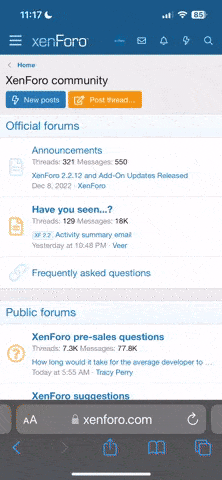marrimola
Tonight we'll see the moon
- One on One
- Group
Hello! I've been playing around with code for a few days and I've found it to be really fun, but I was wondering what helps make a code mobile-friendly. I've only ever worked with my laptop, so I know for a fact that any codes that I've made public aren't very accessible for mobile-users.
What size of layout works best for mobile? What features are better suited for mobile?
If anyone has any answers, I'd really appreciate it!
What size of layout works best for mobile? What features are better suited for mobile?
If anyone has any answers, I'd really appreciate it!