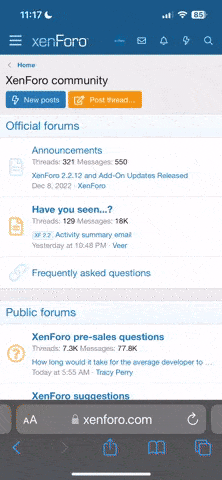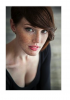Nano
procrastination symphony
I've noticed this for a while, but it hasn't really bothered me too much until I started coding for a new thread in my private workshop. Whenever I insert an image inside of a post, a border always appears around the image even if you're inserting the image via HTML instead of the "Insert other media" button. It wasn't really too much of a problem when using square/rectangular images, but it ruins the effect for images that have transparent backgrounds and aren't square/rectangular (visuals-wise). Is there a way to make this border go away or not visible (excluding matching the background color)? If there isn't...are these borders never going away?